GCP Cloud Spanner Connector for Camunda 8
Integrating Camunda with Google Cloud Spanner offers a powerful combination of workflow automation and a globally distributed, horizontally scalable database. Google Cloud Spanner provides strong consistency and high availability, making it suitable for storing critical process data. The integration involves storing and retrieving both business and process data in Cloud Spanner. This ensures efficient process execution and data management within a scalable and reliable infrastructure.
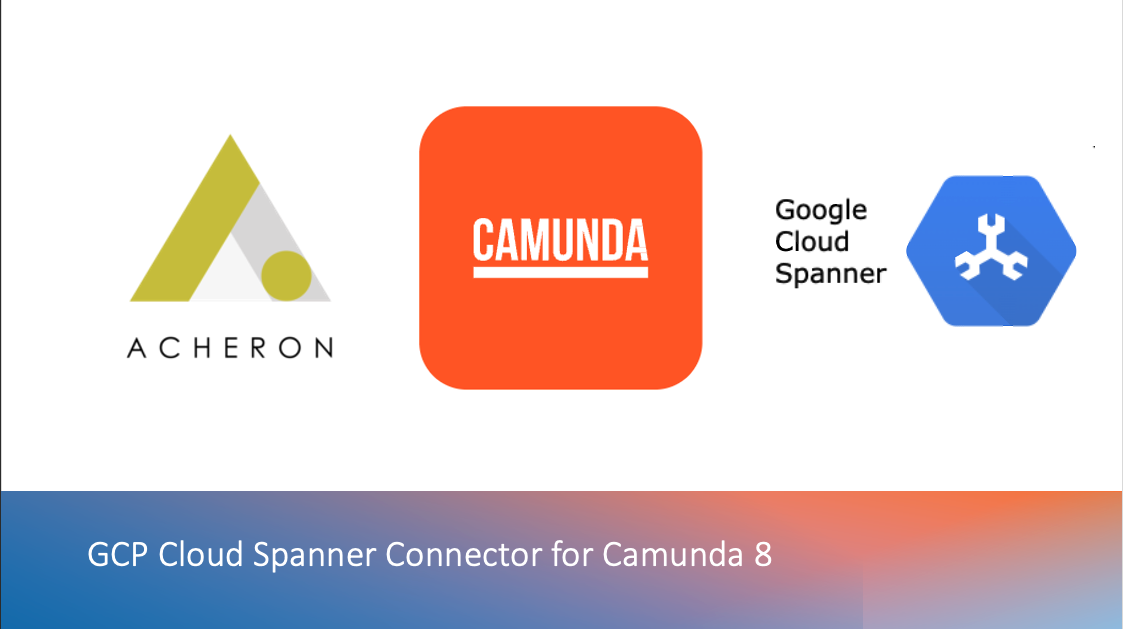
The GCP Cloud Spanner Connector provides features to integrate Camunda Workflows with GCP Cloud Spanner.
Google Cloud Spanner
Cloud Spanner is a globally distributed, horizontally scalable, and strongly consistent relational database service provided by Google Cloud Platform. It's designed to seamlessly combine the benefits of traditional relational databases with the advantages of a globally distributed architecture. Cloud Spanner enables organizations to build and deploy applications that require high availability, global replication, and strong transactional consistency without sacrificing performance.
For more information refer this link for Spanner Documentation.
What is Camunda 8
Camunda Platform 8 is a powerful tool that helps manage complex business processes involving people, systems, and devices. It allows business users to work together with developers to design and automate entire processes using flowcharts powered by BPMN (Business Process Model and Notation).
It also includes DMN (Decision Model and Notation) decision tables that help make decisions quickly, efficiently, and based on logical rules. This combination of features supports efficient workflows and decision-making at scale.
For more Info visit : What is Camunda Platform 8? | Camunda Platform 8 Docs
Prerequisites
- Create Service Account access credentials for your project in Google Cloud Storage
- You can refer to the guide available on GitHub.
Cloud Spanner Connector with Camunda 8 self-managed
- Download and Save the element template of spanner connector from GitHub to Desktop Modeler resources. Eg: C:/Apps/camunda-modeler-5.13.0-win-x64/resources/element-templates/spanner-connector.json.
- Restart the Desktop modeler for getting the template.
Using Spanner Connector in Desktop modeler
- Create a new BPMN diagram for Camunda 8
- Create a task and click the wrench icon on right side
- Search and select Google Cloud Spanner Connector element template
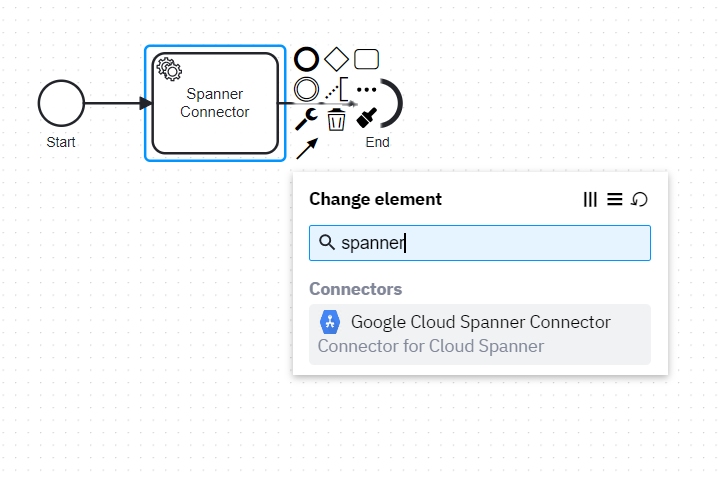
- In the connector template choose the operation type you want to perform
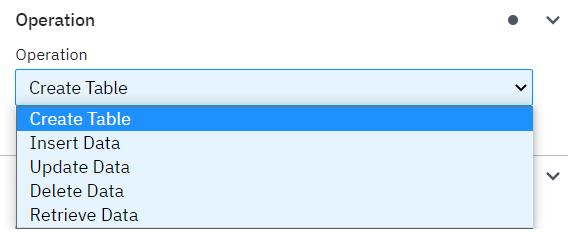
Spanner Connection
- Spanner Connection details must be filled for all the operations
- This is to establish a connection between the connector and the spanner database of the user.
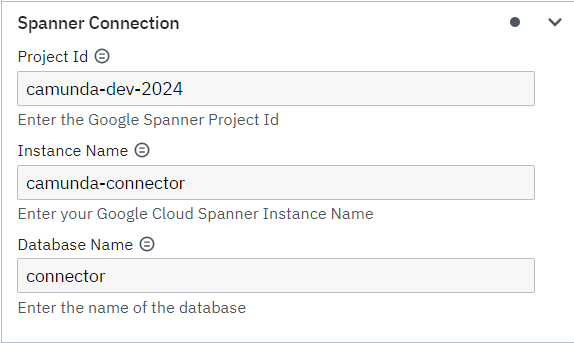
Functionalities of the connector
Create a table
- This operation will allow you to create a table in your cloud spanner database.
- Provide the following details
|
Table Name |
Name of the table to be created in the Spanner database |
|
Columns List |
Enter the column name and its data type to be in the table in a json format |
|
Primary Key |
Enter the name of the column which has to be the primary key |
Here is a sample how the fields should be filled to create a table in cloud spanner database.
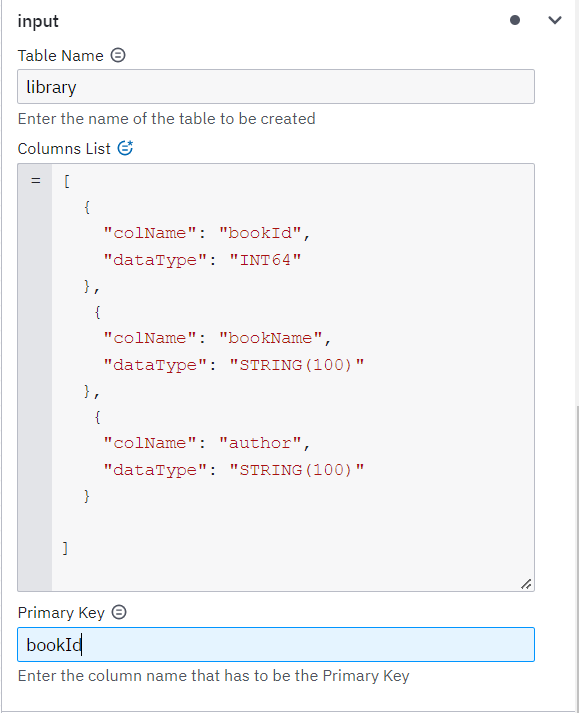
Json Format:
- colName: Here you need to enter the Column name
- dataType: Here you need to enter the Data type of the column
Insert data to table
- This operation will allow you to insert a data to a table in the spanner database
- Provide the following details
|
Table Name |
Name of the table where data to be inserted in the Spanner database |
|
Data to be inserted |
Enter the values with column names in a json format to be inserted |
Here is a sample how the fields should be filled to insert a data to a table in cloud spanner database.
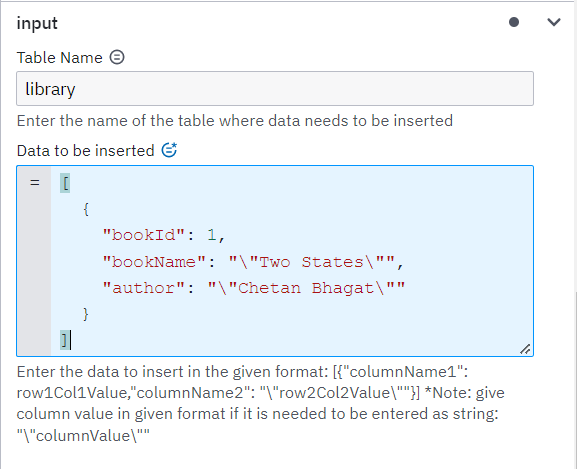
*Note: You can insert up to two data in a single instance, here is a sample how to enter two data in json format
[
{
"bookId": 1,
"bookName": "\"Two States\"",
"author": "\"Chetan Bhagat\""
},
{
"bookId": 2,
"bookName": "\"Harry Potter\"",
"author": "\"J K Rowling\""
}
]
Json Format:
[
{
"columnName1": columnValue1,
"columnName2": "\"columnValue2\"",
}
]
Update data in table
- This operation will allow you to update a data in the table
- Provide the following details
|
Table Name |
Name of the table where data to be updated in the Spanner database |
|
Set: Column Name |
Enter the name of the column name to be the column for set condition |
|
Set: Value |
Enter the value for ‘set’ condition |
|
Where: Column Name |
Enter the name of the column name to be the column for where condition |
|
Where: Value |
Enter the value for ‘where’ condition |
Here is a sample how the fields should be filled to update a data to a table in cloud spanner database.
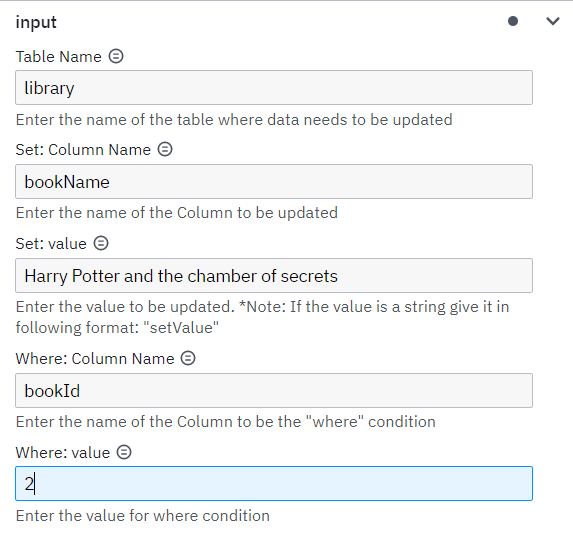
Delete a data in table
- This operation will allow you to delete a data in table
- Provide the following details
|
Table Name |
Name of the table where data to be deleted in the Spanner database |
|
Where: Column Name |
Enter the name of the column name to be the column for where condition |
|
Where: Value |
Enter the value for ‘where’ condition |
Here is a sample how the fields should be filled to delete a data from a table in cloud spanner database.
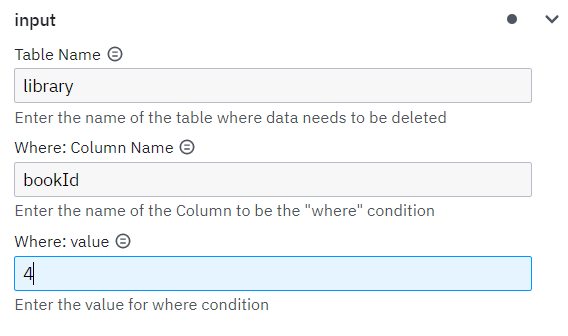
Retrieve data from table
- This operation will allow you to retrieve data from a table in the spanner database
- Provide the following
|
Table Name |
Name of the table from where data to be retrieved in the Spanner database |
|
Columns to display |
Choose “All” to retrieve all the columns from the table Choose “Selected columns” to retrieve only the selected columns from the table |
|
Where: Column Name |
Enter the name of the column name to be the column for where condition |
|
Where: Value |
Enter the value for ‘where’ condition |
|
Limit |
Enter the number of data to be retrieved from the table. |
|
Order By: Column Name |
Enter the name of the column name to be the column for order condition |
|
Order By |
Choose the order to be “Ascending“ or “Descending“ |
Here is a sample how the fields should be filled to retrieve data from a table in cloud spanner database.
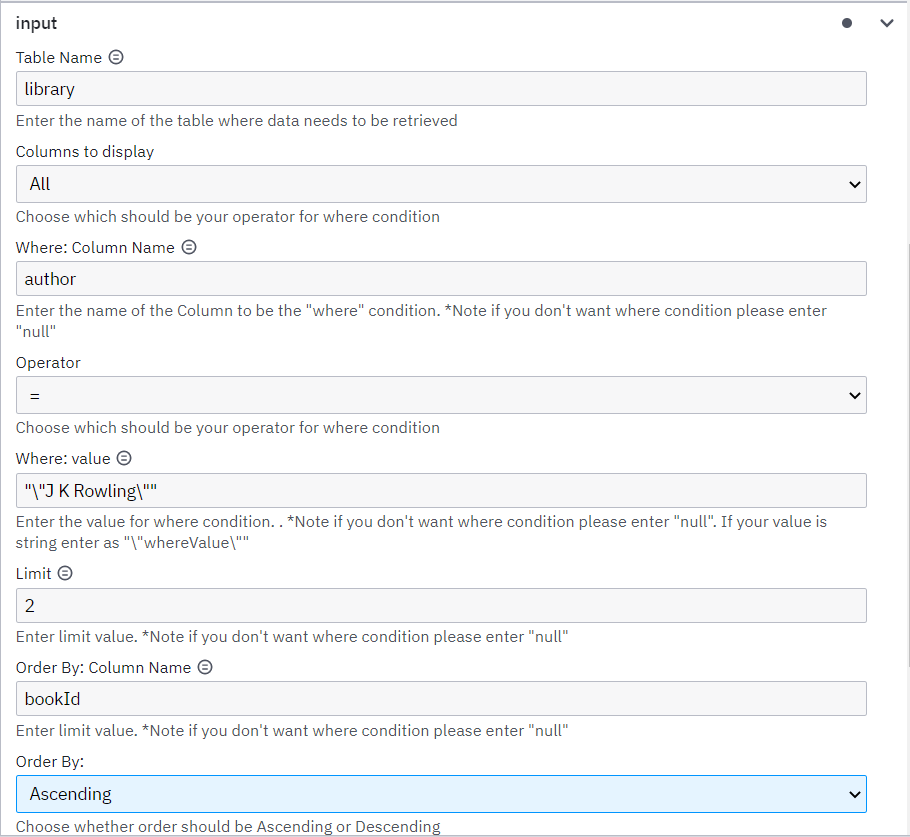
*Note: You can enter “null“ for the fields: “Where: Column Name“, “Where: Value“, ”Limit” and “Order By: Column Name“
Conclusion
In conclusion, Google Cloud Spanner Connector is a powerful relational database service that offers various operations to perform in the cloud spanner database. This tool simplifies how Camunda workflows interact with Google Cloud Spanner database. By following the outlined steps, users can effectively leverage the Cloud Spanner Connector within Camunda's Desktop Modeler. It's like having a reliable assistant for your data tasks, making things easier and more accessible.
Contact :
|
Sources |
Link |
|---|---|
|
E - Mail |
|
|
Youtube Video |
More to explore
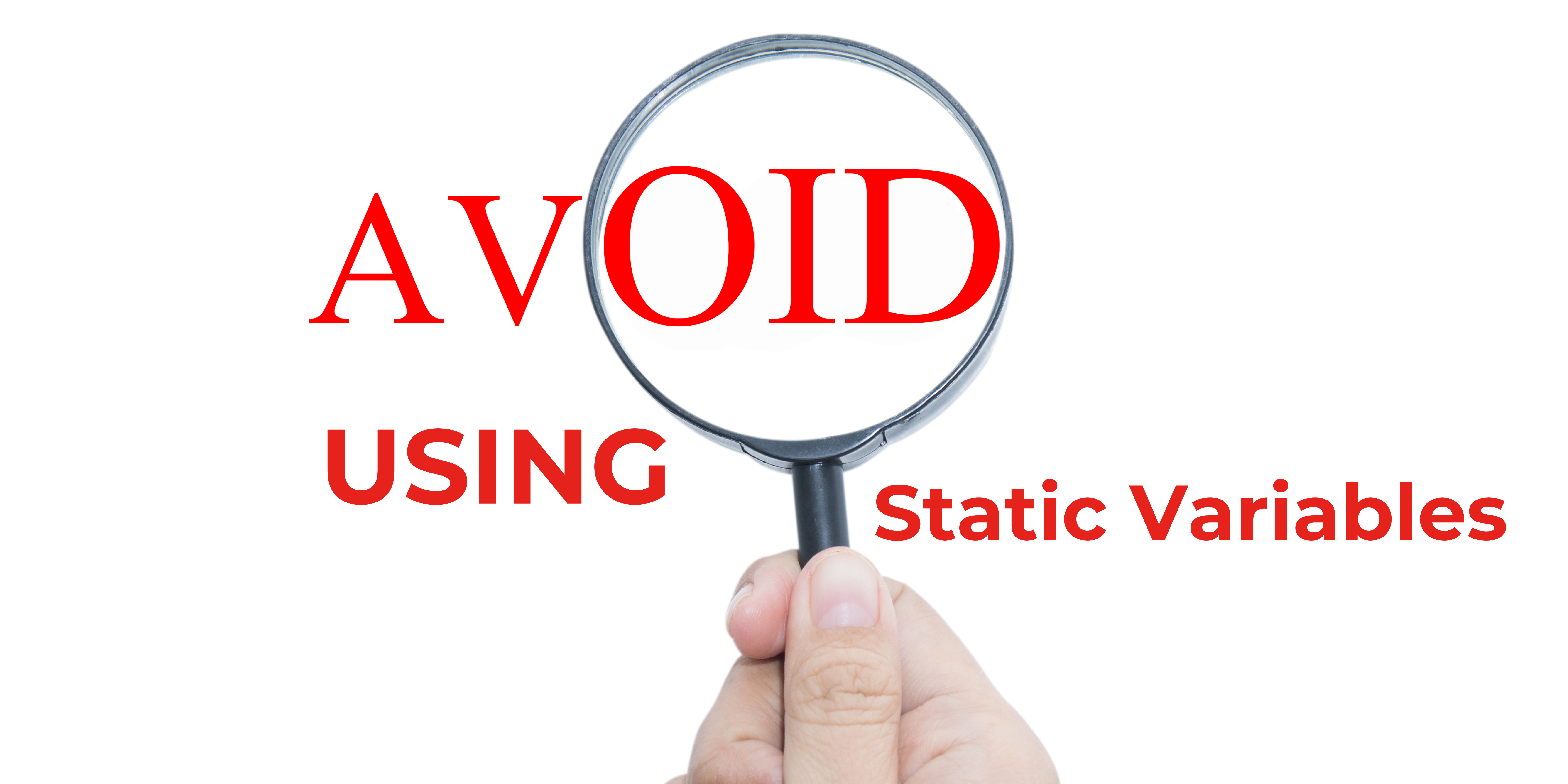
Avoid Using Static Variables
Introduction In this blog post, we will discuss a common issue faced when using static variables in applications, specifically when dealing with multiple cores. We will explore a real-world example, identify the problem, and present the solution that
Optimizing Application Performance by Rethinking BPM Usage
Introduction In our continuous journey to refine and enhance the technological capabilities of our applications, we encountered a significant challenge with the overuse of Business Process Models (BPMs) in OpenText Appworks. This scenario, particularly

MongoDB Connector for Camunda 8- Part III
In the previous segment, we honed our data retrieval skills, allowing us to uncover valuable insights from our collections in MongoDB database. In this concluding part, let’s discuss the remaining operations like updating documents, deleting documents,
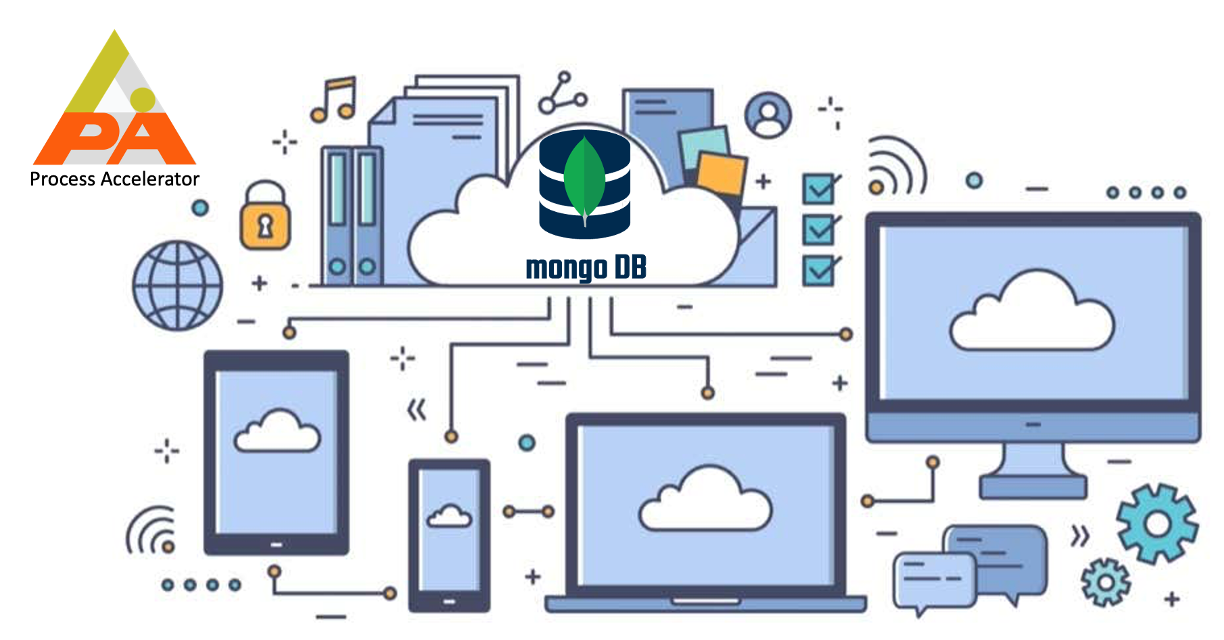
MongoDB Connector for Camunda 8- Part II
In the previous part, we laid the groundwork by creating collections and inserting documents into them. Now, it’s time to extract valuable insights from your data using MongoDB’s robust querying
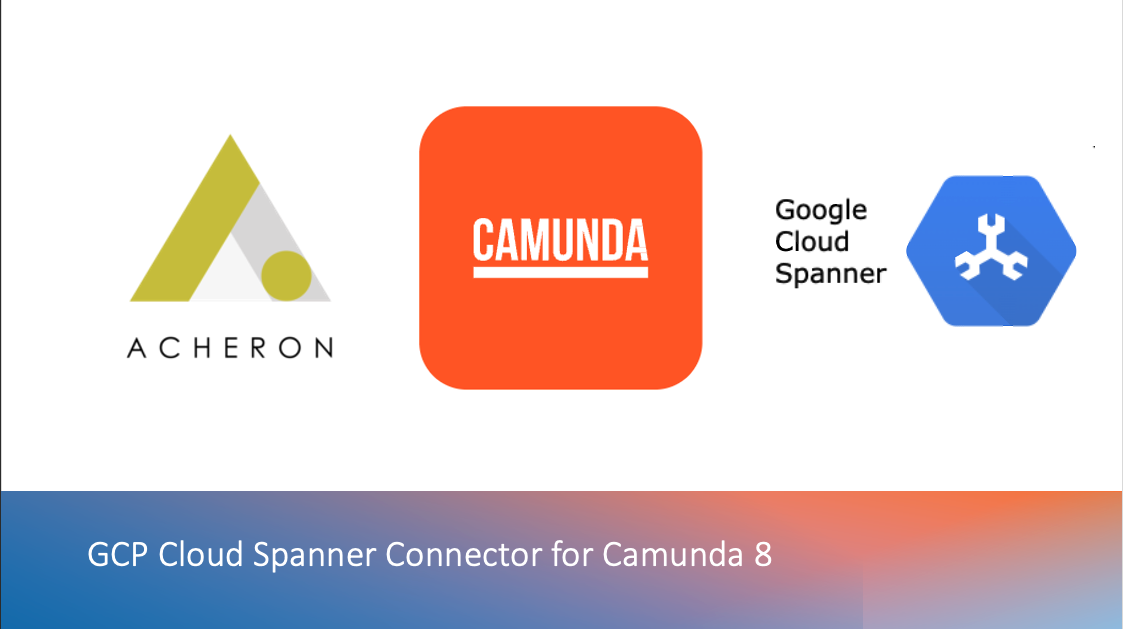
GCP Cloud Spanner Connector for Camunda 8
Integrating Camunda with Google Cloud Spanner offers a powerful combination of workflow automation and a globally distributed, horizontally scalable database. Google Cloud Spanner provides strong consistency and high availability, making it suitable for
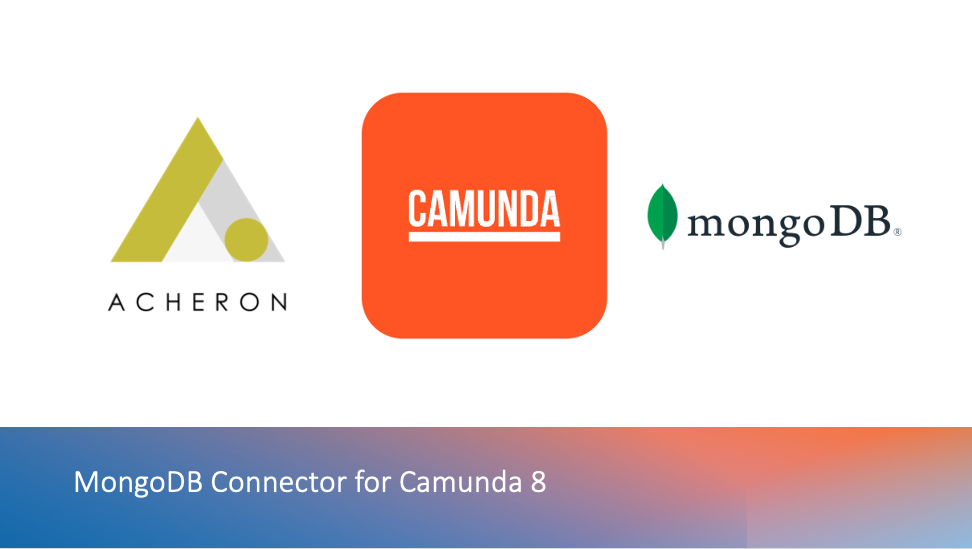
MongoDB Connector for Camunda 8- Part I
Integrating Camunda, a popular open-source workflow automation and business process management platform, with MongoDB, a NoSQL database, can offer powerful capabilities for managing and executing business processes while efficiently storing and retrieving
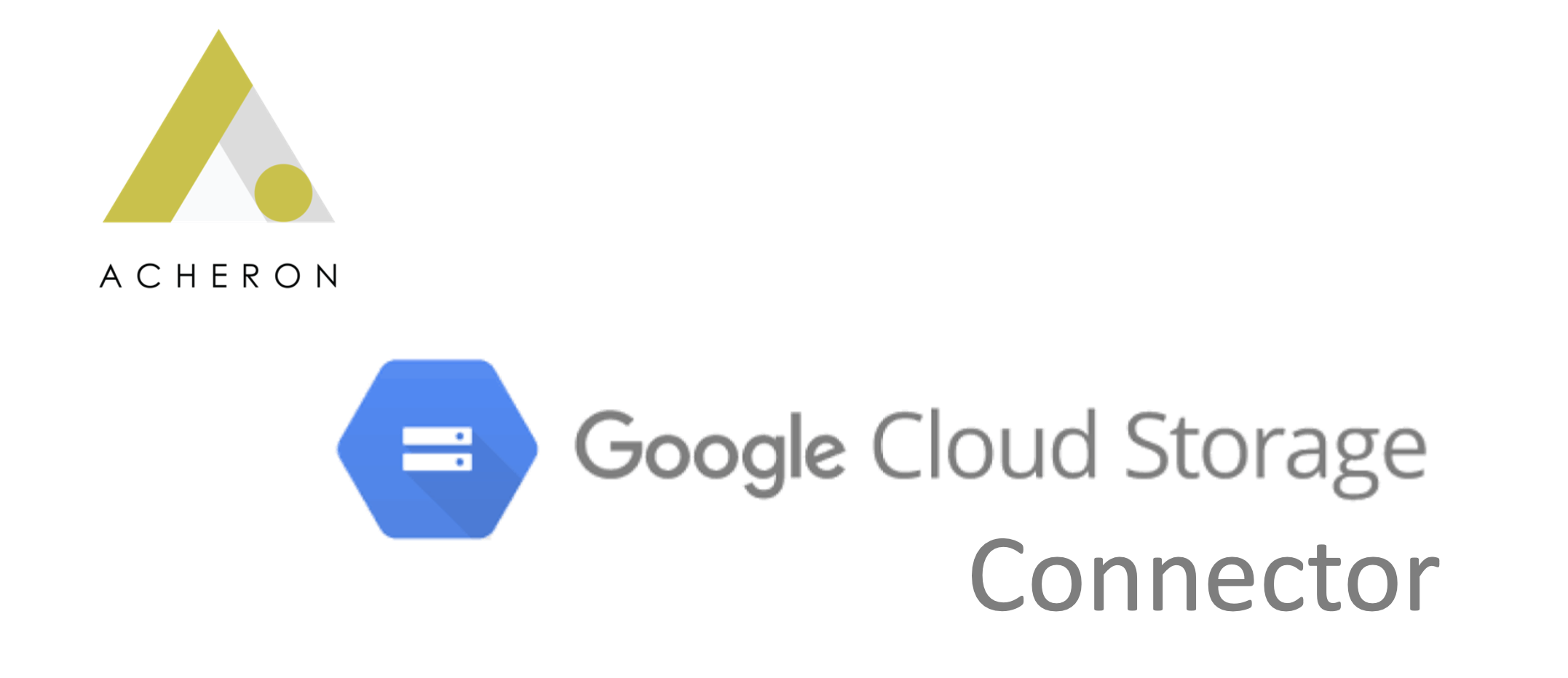
Google Cloud Storage Connector
Whether you’re saving photos, important documents, or sharing files on GCS – this GCS Connector makes managing your digital content more convenient for intended users. It’s like having a reliable assistant for your data tasks, making things
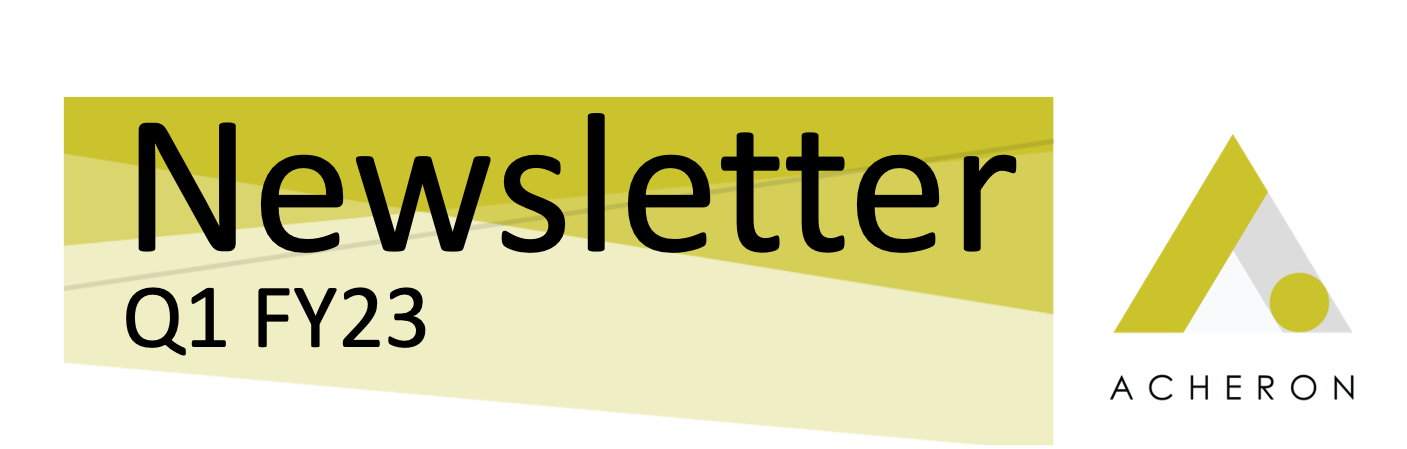
Acheron Newsletter Q1 FY23
A growth strategy is an organisation’s plan for achieving current and future objectives to realize its goals of

Software Testing – Third Eye View
Everyone knows what Software Testing is, but here are some challenges and how to overcome those challenges. The primary focus of a software tester would be to stay very close to theoretical stuff and still reach out to match the reality by understanding the
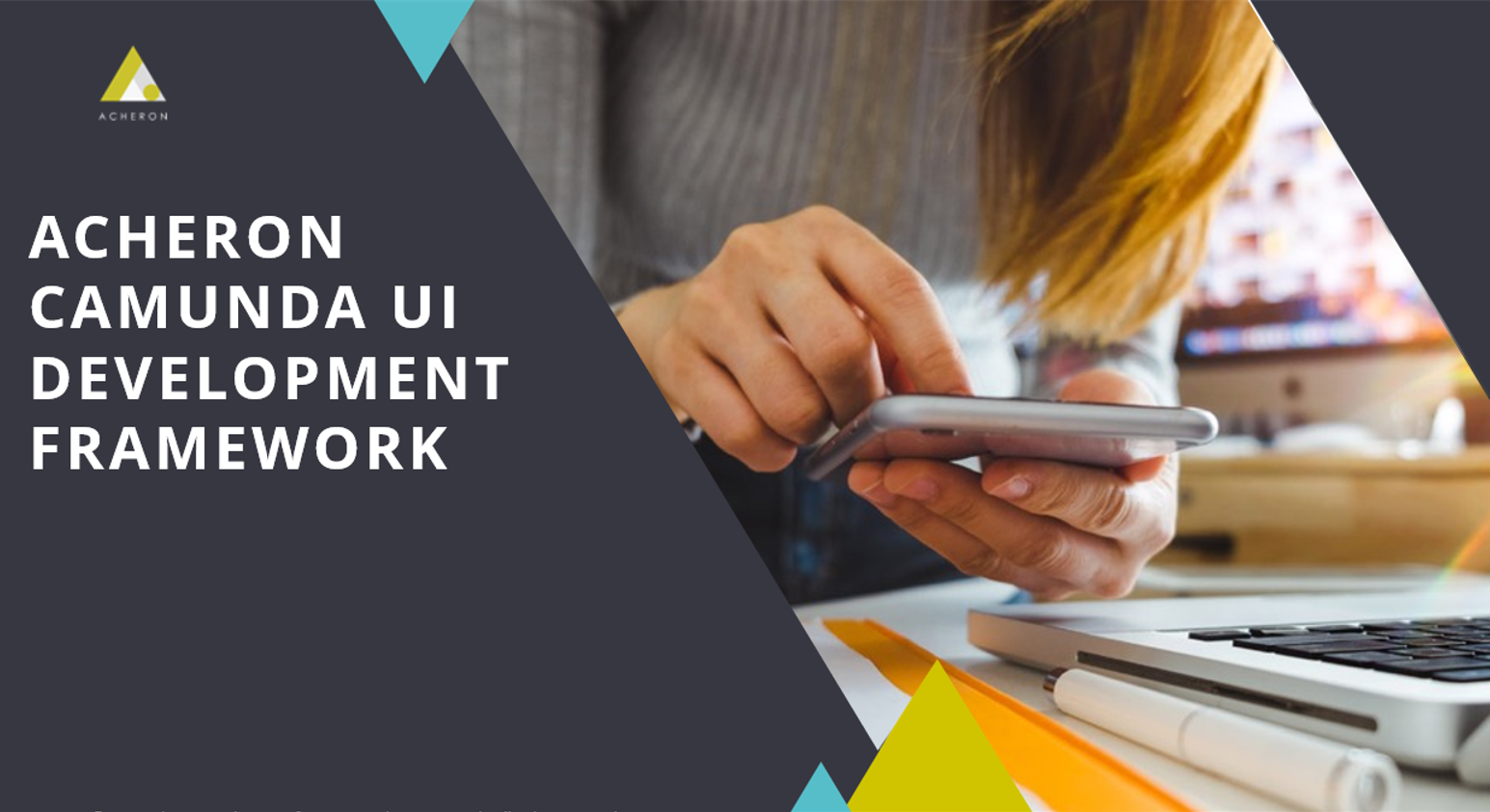
Our Solution to your Market Penetration Strategy.
Who doesn’t want their business to grow? In fact everyone like to see growth in business. This seems pretty true – Considering effective and successful growth means your business is experiencing a boost in revenue, brand awareness, brand
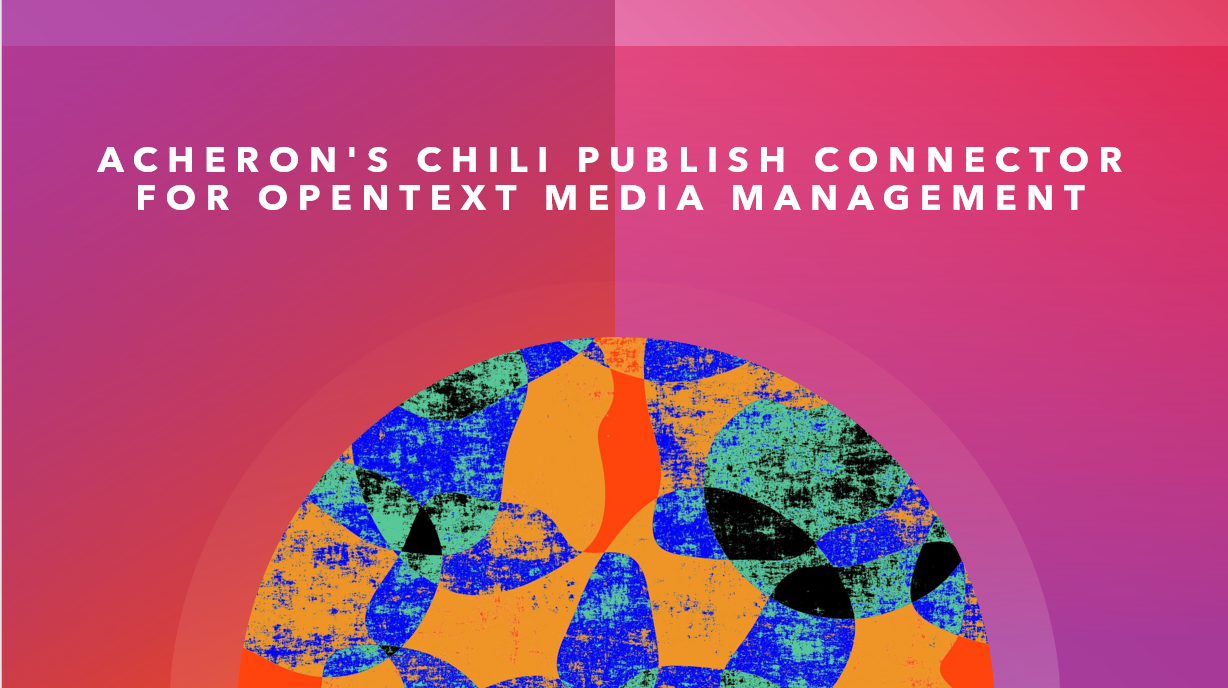
Acheron’s CHILI Publish connector for OpenText Media Management
The technological advances that have occurred in the Media Industry (print & digital) in the past decade has presented content creators with a wealth of new revenue streams. Increasingly, Media based industries around the globe are implementing
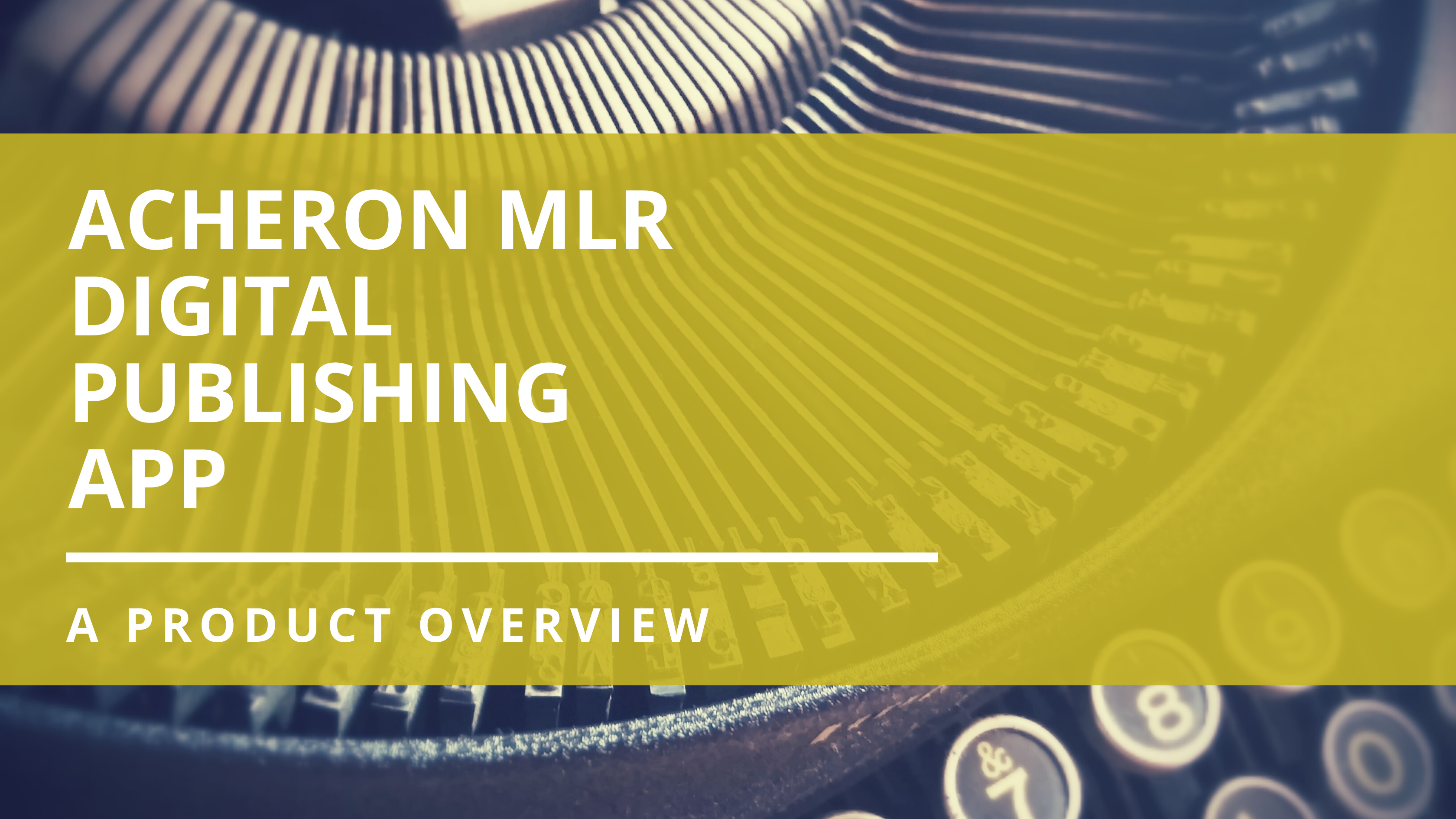
Acheron MLR Digital Publishing App – An Overview
Medical Legal Review has always been one of the most challenging and complex aspects of the marketing production process for Life Sciences companies. Life science company’s field force (including but not limited to AEs, MSLs, Field Marketing etc..) has not
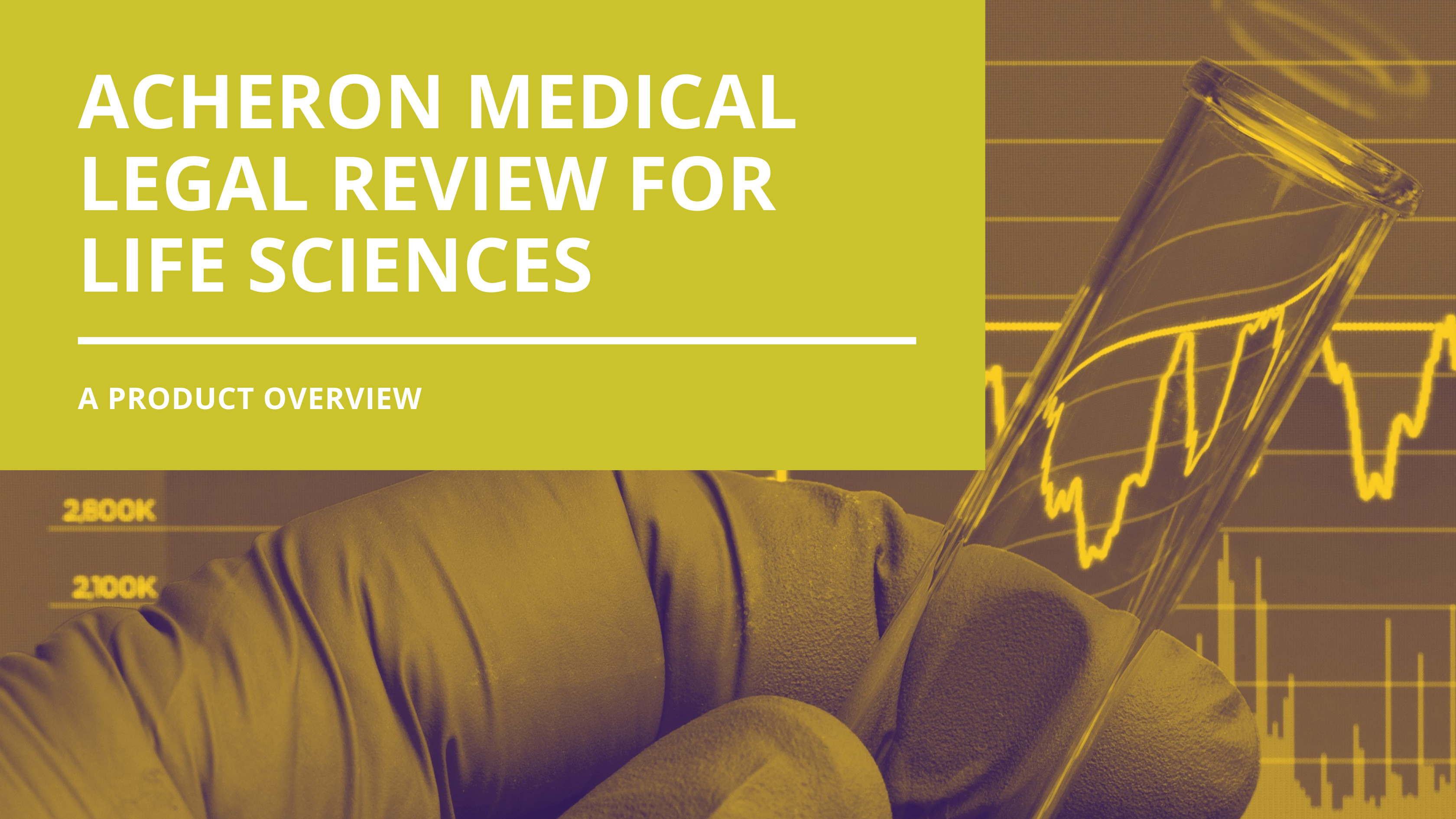
Acheron Medical Legal Review (MLR) – A Product Overview
Medical Legal Review (MLR) has always been one of the most challenging and complex aspects of the marketing production process for Life Sciences companies. Organizations need a fresh approach to MLR that enables a timely and efficient marketing workflow and

Acheron Media Project Management (MPM) – A Product Overview
Acheron MPM is a comprehensive solution to empower the marketing teams and project manager to manage all their creative workflow in one place, from inception to consumption. It automates your digital media life cycle and delivers a holistic approach to

4 and a half reasons Standard Project Management applications fail media projects
I know that triggers a curiosity in your mind – what are these four and a half reasons? Well, thank you for taking your time to read through these findings that I could build over the past one and a half years of my exposure to this domain. You
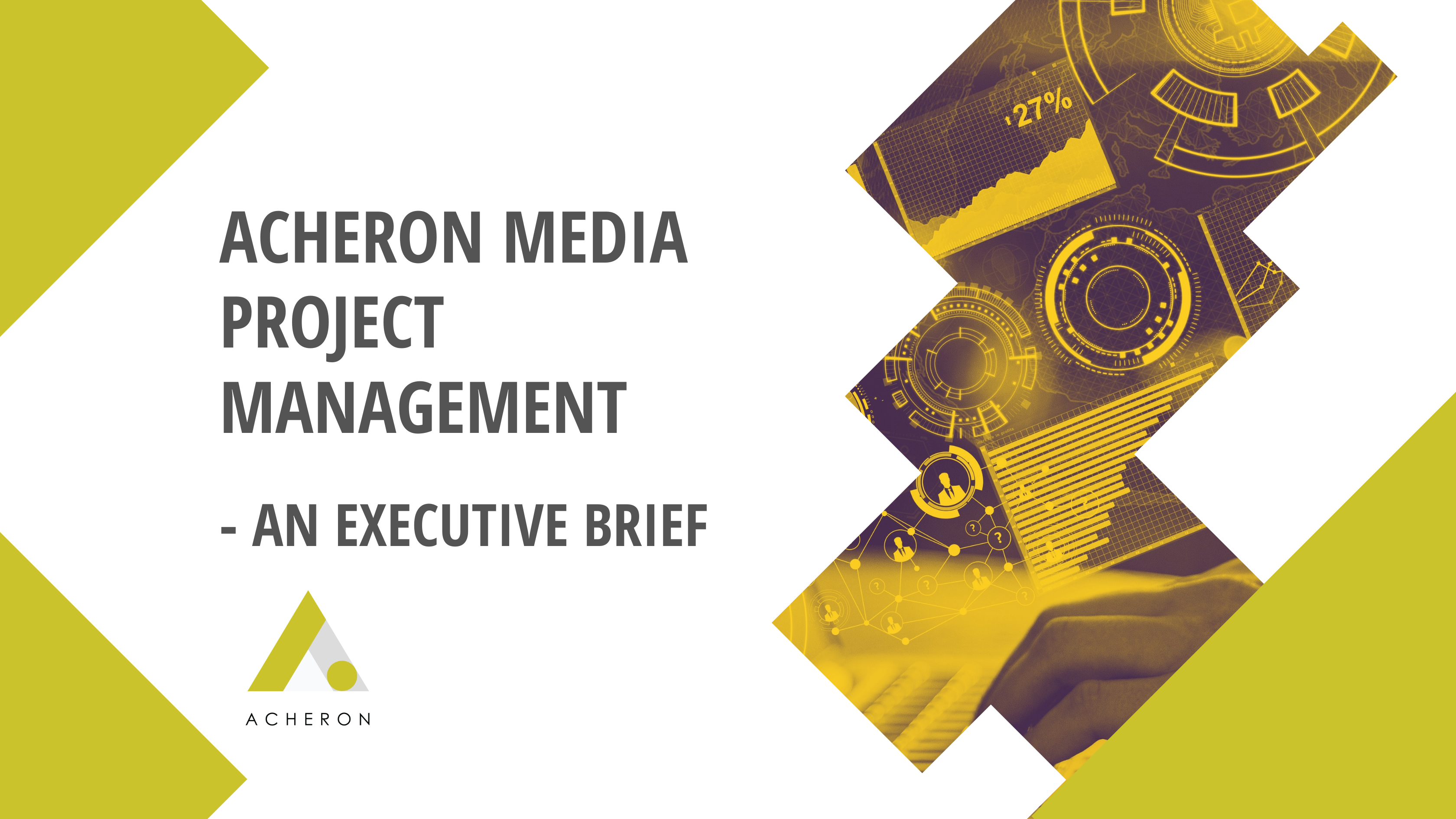
Acheron Media Project Management (MPM) – An Executive Brief
One of the few challenges marketing project managers face in their routine is to keep track of tasks and their current status. This could be due to the complex workflows involved in their projects and having to work with a multitude of tasks that are

